Event Selection
Selecting a traditional event
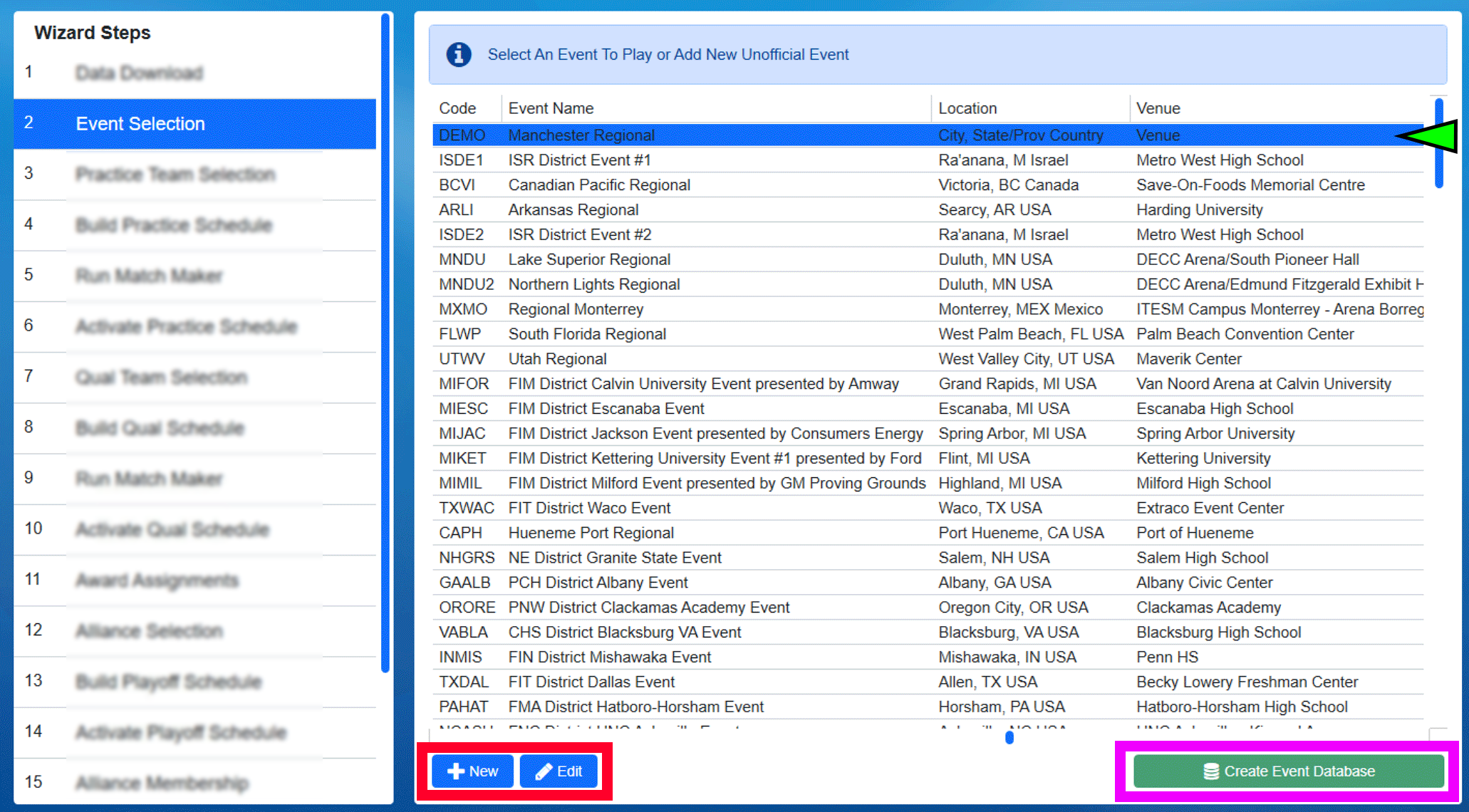
The Event Selection step of the Event Wizard displays the complete list of events from Data Download. Select the event to be played by clicking on it. In this example, the selected event is shown with a green marker and highlighted blue background on the row.
[Green Marker] The currently selected event, if there is one, will be shown with a highlighted row background
[Red Box] The “new” and “edit” buttons can be used to manipulate Off-Season events
[Pink Box] Create a database for a selected event (see below)
Creating an Off-Season Event
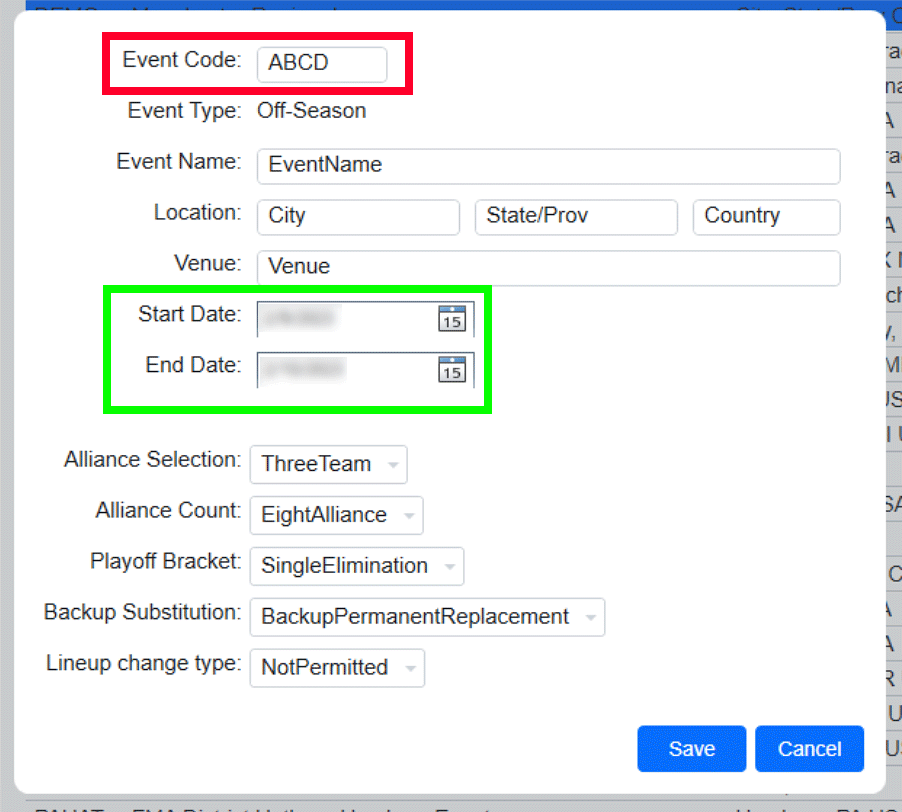
For FMS Off-Season, clicking “New” will allow the addition of an unofficial (Off-Season) event. Only events added with the “New” button can be edited, those downloaded from FIRST are protected from edits (including off-season events that come from FIRST HQ). If you’ve requested to sync results with FIRST HQ, do not manually add your event. Instead, use data download to receive it and use the downloaded event.
The Event Code (red box) must be unique from any other events on the machine (official events or Off-Season events).
Note
Make sure the inclusive start and end dates (green box) are marked properly, as they are used to validate schedules.
The alliance count and playoff style can also be edited on this screen, but only before the playoff tournament process has begun (i.e. until Alliance Selection). It cannot be changed in a downloaded event (Official or Off-Season)
Creating Event Database
Once the target event has either been selected or created a database must be created to store the event results. Click the “Create Event Database” button (the pink box in the first photo on this page). For official events an Event PIN prompt will be presented before a database can be created.
Event PINs
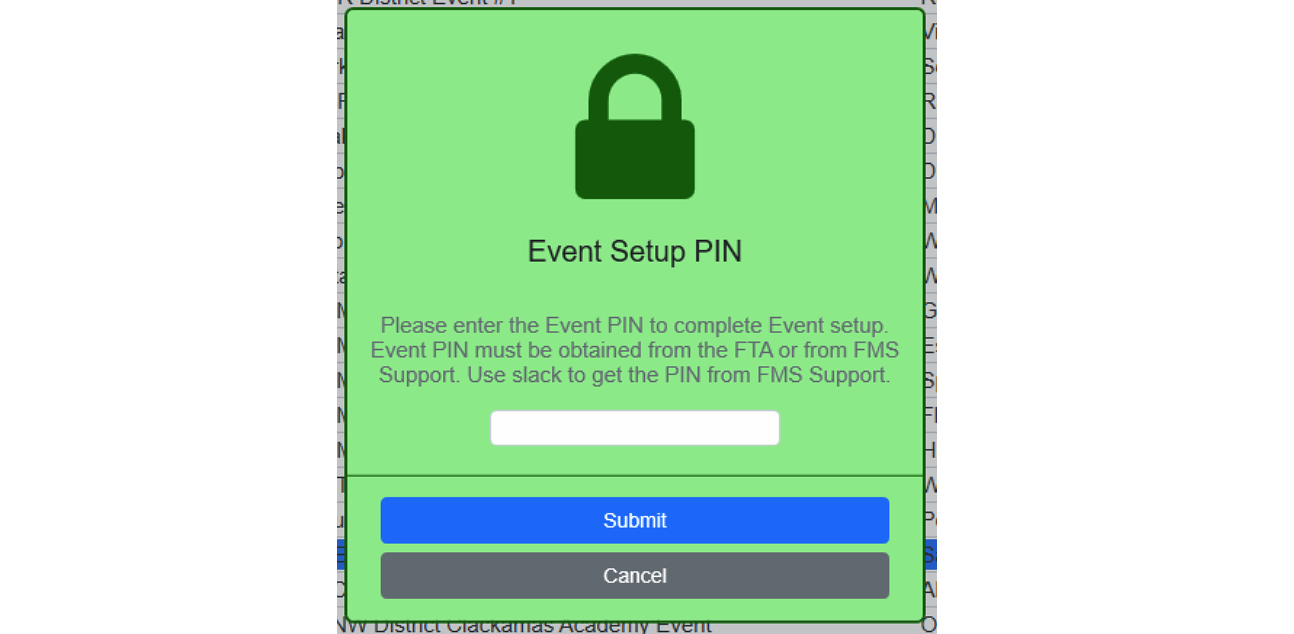
For traditional events, and Off-Season events that are Syncing data with FIRST, clicking “Create Event Database” will prompt for an Event PIN to be entered. The FTA will need to enter the PIN number they were provided by FIRST HQ. Upon pressing Submit, the creation process proceed as described below.
Event Database Creation in Progress
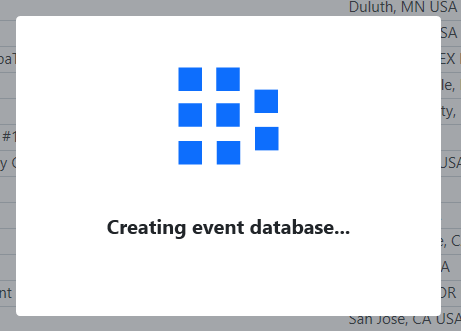
The system will create a new database to store the event results and data. This will temporarily disable the screen until the process is complete. This process also populates registration information, team award history and more from the cloud.
Once the process completes, and each time this step is re-opened thereafter, the button will be disabled as the database has already been created.